Motion blur in Flash
To create the perception of realistic motion you can use the new filters in Flash 8 to create a motion blur effect.
Create a new flash document and using the drawing tool, create a smiley face.
Once drawn select the entire face and press F8 to convert it to a movie clip symbol, naming it face.
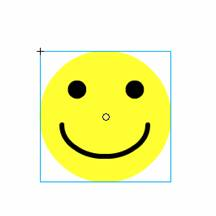
Move it to the left hand side of the screen and then insert a keyframes at frame 6 and 12.
Select the face movie clip on the stage at frame 6 and move it to the centre, for frame 12 move it to the right hand side of the stage.
Then select frame 1 and open the properties panel and select motion from the tween options.
Then select frame 6, open the properties panel and select the Filters tab. Press the plus sign to reveal the options and choose blur.
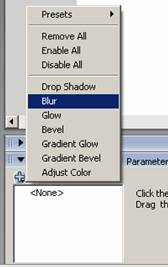
Change the values of the X and Y to 12.
Then create the final motion tween between frames 6 and 12.
Create a new layer, rename it actions, create a keyframe at frame 12, open the actions panel (F9) and type stop(); to prevent the animation looping round.
Control / Test movie to see the animation work.
Save your animations as blur.fla.
Part 2 Animating text
Create a new flash document and change the dimensions to 550x100.
Select the type tool and write motion blur on the screen. It does not matter which font you choose but make sure the font is set to about 36pt.
Convert the text to a movie clip symbol naming it motionText.
Ensure that the text is place to the left of the stage (just of the stage) and then insert a keyframe at frame 10. Move the instance of this movie clip to the right hand side of the stage.
Select frame 1 and open the properties panel, change the tween option to motion. Then select the filters and apply a blur filter and adjust the X and Y settings to 12.
Insert a new layer and rename it actions. Convert frame 10 to a keyframe and open the actions panel (F9) and type:
stop();
This will prevent the play head looping around.
Control / Test Movie.

